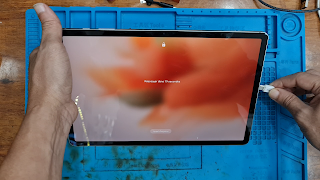Samsung Tab S7 Hard Reset
The Samsung Galaxy Tab S 7 is a powerful and versatile tablet designed to meet the needs of both productivity and entertainment. With its sleek design, high-resolution display, and smooth performance, it stands out as one of Samsung’s top-tier Android tablets. Whether you're using it for work, streaming, gaming, or creative tasks, the Galaxy Tab S 7 delivers a premium experience backed by solid hardware and software features. In this article, we’ll explore its key specifications, features, and provide useful tips such as how to reset, unlock, and optimize your device.
How To Unlock Password on Samsung tab S7
How to perform a factory reset on the Samsung Galaxy Tab S7
How to erase all data from the Samsung Galaxy Tab S7
How to unlock the Samsung Galaxy Tab S7 if you forgot the screen lock password, PIN, or pattern
A hard reset is a quick and effective method to completely remove all personal data from your device and restore it to its original factory settings.
How to erase all data from the Samsung Galaxy Tab S7
How to unlock the Samsung Galaxy Tab S7 if you forgot the screen lock password, PIN, or pattern
A hard reset is a quick and effective method to completely remove all personal data from your device and restore it to its original factory settings.
Most of the Samsung tablets
This is why we find that a large group of users suffer from the problem of forgetting the screen code due to a change by children or the like
To find themselves in front of the problem of losing all their data inside these devices
This remains a big problem for them and to solve this problem, many of them turn to technicians to reset the factory for these devices in this article I will explain to you the way to reset the factory without the need for technicians, all you have to do is follow the method below
Turn on your device
After the device is turned on, we need a USB cable with a computer We connect the phone with the computer
Then we press the buttons for a long time
Press and hold the volume up and Volume down and the power button for 10-15 second

After we notice that the phone has been turned off, we remove the pressure on the volume button and the power button
Navigate through the available options using the Volume Up and Volume Down buttons, and press the Power button to confirm and select the Wipe Data / Factory Reset option.

Now choose Factory reset and click the Power key.
After doing this option, we will restart the device

Finally, we restart the tablet with the Power button.
In conclusion, the formatting process has been successfully completed, you only need to connect the device to the WIFI network to do the bypass operation and enter your Gmail
Enjoy
As a note, If you forget the last account created on this device, in this case you need to bypass FRP, and this stage is very complicated for this type of device because Samsung Tab S7 belongs to the Qualcomm class